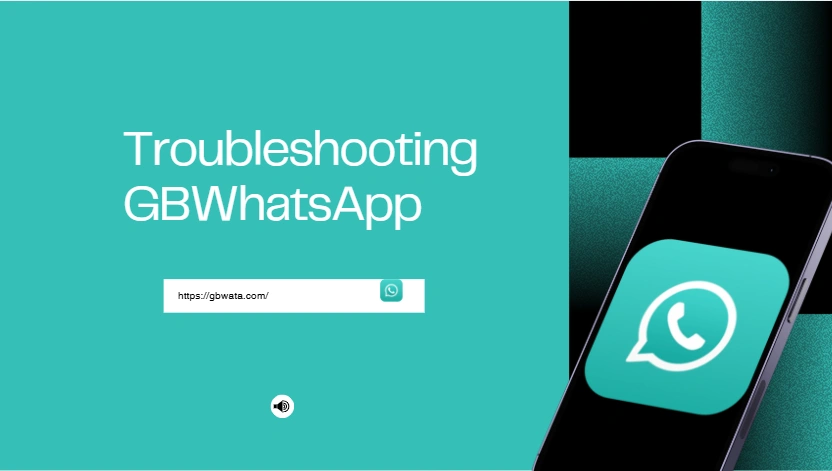Troubleshooting GBWhatsApp: Common Issues and Quick Fixes
If you’ve switched to GBWhatsApp, you probably already know why so many users love it. Compared with the official WhatsApp, GBWhatsApp gives you freedom to customize your chats — from changing themes and font colors to hiding online status, sending larger files, and managing privacy the way you want.
But even with all those perks, GBWhatsApp can sometimes act up. Maybe your messages won’t send, contacts disappear, or the app suddenly freezes. Don’t worry — most of these problems are small and can be fixed in just a few minutes. Let’s go through some quick, practical solutions to get your GBWhatsApp back on track.
Troubleshooting GBWhatsApp When Contacts Don’t Show
It’s frustrating when you open GBWhatsApp and see just numbers instead of names — or worse, no contacts at all. Don’t panic, this usually means the app can’t access your contact list or your sync is off.
Try this first:
- Open your phone Settings → Apps → GBWhatsApp → Permissions and make sure Contacts are allowed.
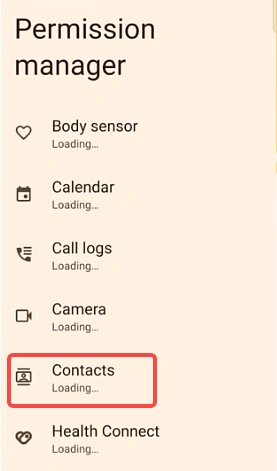
- Go back to GBWhatsApp, tap the Menu (⋮) at the top, and hit Refresh.
- Still missing names? Double-check that your contacts are saved with their international country codes. GBWhatsApp sometimes doesn’t recognize numbers without them.
Once you do that, your contact list should repopulate almost instantly.
Fix GBWhatsApp When It’s Not Receiving Messages
Ever open GBWhatsApp only to find a flood of old messages coming in all at once? That usually means your phone is restricting the app in the background.
Here’s how to fix it:
- Turn off any Battery Saver or App Freezer — these stop GBWhatsApp from running when the screen’s off.
- Allow GBWhatsApp to run freely in the background under your phone’s Battery or App Management settings.
- Also, avoid using aggressive “RAM cleaner” apps — they can silently block your notifications.
After adjusting these settings, you’ll start getting messages right when they arrive — just like it should be.
How to Troubleshoot GBWhatsApp Messages Not Sending?
You’ve typed the message, hit send… and nothing happens. That single grey tick can be annoying. Most of the time, this isn’t a big deal — it’s either your connection or an outdated app version.
Try these quick fixes:
- Check your Wi-Fi or mobile data — a simple toggle of Airplane Mode often does the trick.
- Make sure you’re using the latest GBWhatsApp version. Outdated builds can cause sending issues.
- If the issue continues, reinstall GBWhatsApp (after backing up your chats) — this refreshes everything without losing data.
Once reinstalled, your messages should go through instantly.
Fix GBWhatsApp Crashing or Freezing Issues
If GBWhatsApp keeps crashing right when you need it, take a deep breath — it’s usually just cache overload or a bad theme.
What you should do:
- Head to Settings → Apps → GBWhatsApp → Storage → Clear Cache (don’t worry, your chats stay safe).
- Remove or switch any recently applied themes; some custom ones conflict with updates.
- If nothing helps, back up your chats and reinstall the latest version cleanly.
After a fresh install, GBWhatsApp tends to run faster and smoother — like it’s brand new again.
Troubleshooting GBWhatsApp Backup Problems
Losing chats is everyone’s nightmare. If GBWhatsApp backup fails or won’t restore, don’t give up yet — the fix is simple.
Try this:
- Check that you have enough storage space both on your phone and Google Drive (if linked).
- Go to GB Settings → Chats → Backup and Restore, then create a local backup.
- If you’re switching phones, manually copy the backup file to your new device.
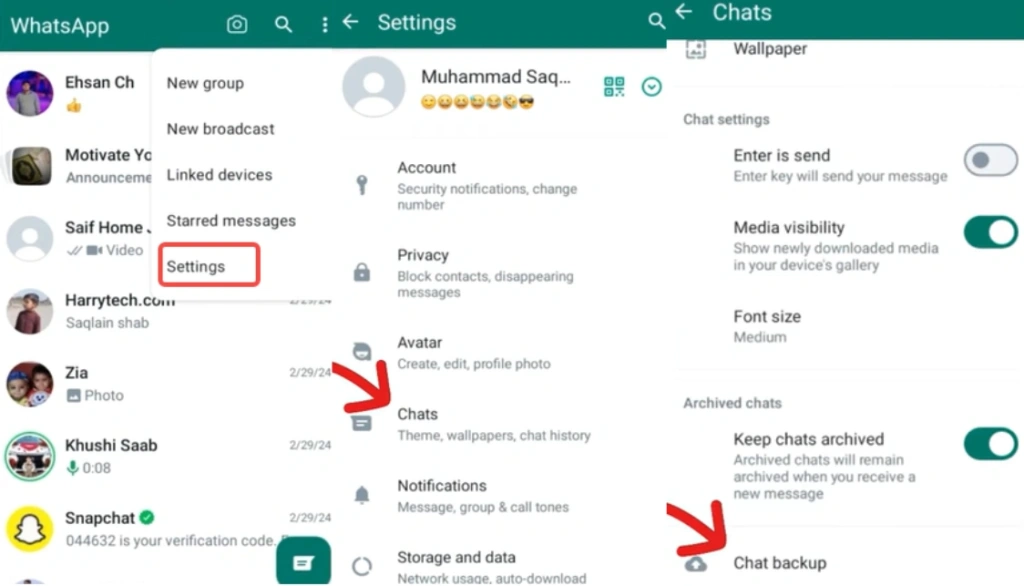
Once restored, all your old conversations and media should reappear safely.
Fix GBWhatsApp Customization Issues Like Fonts or Themes
One of the reasons people use GBWhatsApp is its ability to change how everything looks — from font styles to chat colors. But what if your new theme or font color doesn’t apply?
Try this simple fix:
- Always download themes from our website — it’s a trusted source for safe and updated GBWhatsApp themes.
- After applying a new theme, restart GBWhatsApp to let the settings fully load.
- To change font color, go to GB Settings → Chat Screen → Font Style/Color and pick your favorite look.
- Finally, clear cache — it helps your new style appear instantly.
A quick refresh and your GBWhatsApp will look exactly the way you want it.
GBWhatsApp Update Issues
Sometimes, problems start right after an update — chats disappear, the app won’t open, or features suddenly stop working. Don’t panic; GBWhatsApp updates can sometimes conflict with older data or incompatible settings.
Here’s how to fix it:
- Clear Cache and Restart: Go to Settings → Apps → GBWhatsApp → Storage → Clear Cache, then reopen the app. This often fixes small post-update bugs.
- Check Version Compatibility: If your device is running an older Android version, the newest GBWhatsApp update might not be fully compatible.
- Restore a Backup: If the latest update caused issues, you can roll back safely by restoring your previous chat backup.
- Try the Classic Version: If the update keeps crashing, consider using the GBWhatsApp classic version for better stability and performance.
By following these steps, you can troubleshoot GBWhatsApp update problems easily and keep your messages, media, and customizations safe.
Keep GBWhatsApp Running Smoothly
In a nutshell, most GBWhatsApp issues come from small permission or update conflicts, and they’re easy to fix once you know where to look. By following these GBWhatsApp troubleshooting tips, you’ll keep your app stable, fast, and personalized — no more message delays or missing contacts.